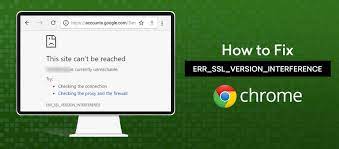Dark mode has become something of a fad, and it is actually helpful to our smartphones as well as our eyes in a number of ways. The majority of OEMs, as well as software and website developers, support native dark mode.
Dark Mode On Snapchat is a must-have app for today’s youngsters. We (yes, I am a young man) spend a lot of time on social media platforms such as Snapchat and Instagram, and we are also night owls.
As a result, dark mode/night mode is critical for our eyes. It can help with eye strain as well as damaging blue light. The light is coming from the phone’s screen.
Today, we’ll go over how to enable dark mode on Snapchat, regardless of whether you have an iOS or Android device.
How to Enable Snapchat’s Dark Mode on an iOS Device (Dark Mode On Snapchat)
Since Snapchat has already rolled out official dark mode compatibility on the iOS platform, this will be a rather straightforward solution.
So, without further ado, here are the steps to enable Snapchat’s Dark Mode.
• First and foremost, ensure sure your Snapchat app is up to date.
• On your iPhone, open the Snapchat app.
• Now, tap on the Bitmoji in the top-left corner to open your profile.
• Then, by pressing on the Gear symbol, go to the app’s settings. The top-right corner is where you’ll find it.
• Next, scroll down to App Appearance and tap it to open it.
• Finally, select your dark mode preferences.
Match System: It will duplicate the appearance settings from your smartphone.
Light App Appearance: Snapchat will always have a light app appearance.
Always Dark: Snapchat’s app will always appear dark.
Snapchat’s Dark Mode on an Android Device
Snapchat hasn’t yet made it possible to customize the appearance of the Snapchat Android app. However, there are a few methods for enabling dark mode on Snapchat.
Although the steps differ from one OEM to the next, we’ll go over a few key OEMs’ step-by-step processes for enabling dark mode on Snapchat.
Xiaomi – MIUI
MIUI is Xiaomi’s operating system
If If you have a Xiaomi phone with the latest MIUI, enabling dark mode on Snapchat is simple.
• From the app drawer or the home screen, go to MIUI Settings.
• Next, go to Display settings.
• Then tap on ‘More Dark mode choices’ after enabling Dark Mode.
• Finally, scroll down and search for Snapchat, then toggle the bar to the right to activate Snapchat’s dark mode.
Realme/Oppo – ColorOS/RealmeUI
The procedure is similar to what we did with the MIUI.
• From the app drawer or the home screen, go to Settings.
• Select Display & Brightness from the drop-down menu.
• Then select Dark Mode from the drop-down menu.
• Select ‘Dark Mode for third-party apps’ after enabling Dark Mode.
• Finally, scroll down and type Snapchat into the search field, then toggle the bar. To enable Snapchat’s dark mode, swipe right.
OneUI is Samsung’s user interface
In the case of Samsung’s OneUI, the processes are a little more involved because OneUI doesn’t explicitly enable dark mode on Snapchat in third-party apps, but there is a tool called ‘Force Dark Mode’ hidden under Developer Options that will do the trick.
• From the app drawer or the quick settings bar, select Settings.
• Next, go to Display settings.
• Then, toggling the switch to the right, enable Dark Mode.
• Return to the main settings panel and scroll down to the About Device section.
• Select Software Information from the About Device options.
• Then, search for Build Number and tap on it six times or more.
• Return to the Settings Homescreen now. and then scroll down to the bottom to find a new section called ‘Developer Options.’
• Finally, open it and go to Forced Dark Mode on Snapchat to turn it on.
OnePlus OxygenOS and Pixel Stock Android are among the other OEMs
To begin, verify if the native Dark Mode/Night Mode has a forced third-party dark mode; if it does, you can enable dark mode on Snapchat by enabling the third-party dark mode from the Display settings.
If third-party dark mode support is not available in the display settings, then use the methods below to enable it.
• First, go to Display Settings and turn on Dark Mode on Snapchat on your device.
• Now go to the Smartphone Settings home page, scroll down to the bottom, and tap the About button. Phone.
• Then, in the search bar, type in Build Number and tap it 6 or more times.
• Return to the Settings Homescreen and scroll down until you reach System settings.
• After that, go to Developer Options and hit it.
• Finally, scroll down and select Override force-dark from the drop-down menu.
Final Thoughts – Snapchat’s Dark Mode
That’s it, whether you’re using an Apple iPhone with the latest iOS or an Android smartphone, we’ve successfully learned how to enable dark mode on Snapchat.
Click here to read an article Javascript Error.